Updated: Jan 02, 2024 By: Dessign Team

Are you looking for easy to follow tutorial on how to build your portfolio website with WordPress? We put together a great article for beginners and newbies who are looking to build a beautiful portfolio website in just few steps using WordPress.
If you want to impress your potential clients or if you are looking for a design related job, having an amazing portfolio is the key. There is noting more important as a professional looking portfolio site where your images stand out and your portfolio website is user friendly and easy to navigate.
We strongly believe that creating an online portfolio in WordPress will give you edge over any other way. Over 40% and growing websites are running on WordPress, because its user friendly with many free plugins and WordPress themes to choose from.
We were super happy and excited when Tina (Swiss-Miss) one of the most recognizable designer in the world and also the founder of CreativeGuild, CreativeMornings, TeuxDeux and Tattly mentioned and recommended Dessign themes on her twitter.

WordPress is the perfect solution to get your portfolio website online in less then 30 min. We been creating Free and Premium WordPress themes for professional creatives since 2010 and our portfolio themes are easy to use and SEO friendly.
So if you are creative professional (graphic designer, illustrator, photographer, artist, white or web designer you will learn how to build your first online portfolio site using WordPress in few simple steps.
Let's get started building your online portfolio!
Step 1: Select Good WordPress Hosting

When it comes to WordPress hosting we recommend Bluehost for $2.95/month as the best affordable hosting for any WordPress websites including portfolio. Bluehost is recommended by WordPress.org as the #1 hosting provider. With easy user interface, admin dashboard Bluehost is super simple to use and it also offers a Free domain name with purchase of any hosting plan.
If you looking for alternative hosting for your portfolio site we recommend SiteGround for $6.99/month bit more expensive but with some extra features you might need.
- User Friendly – its easy to setup WordPress with 1-click WordPress installation.
- Security – best Security powered by Cloudflare, Sitelock and two-factor authentication
- 99.99% Uptime – at 99.99% uptime you want to be sure that your portfolio website is always online and live
- Money Back – 30-day money-back guaranteed
- FREE – Free Domain Name and Free SSL Security & $200 Marketing Credit
- Support – 24/7 customer support via chat, phone or email – Bluehost has one of the best customer support available
Step 2: Choose domain name
With any hosting plan you will need a domain name which is unique to your website. The good thing with Bluehost is that you can easily register your domain name for free when you signup for any of their hosting plans. That is one good reason why we recommend Bluehost so you can get your free domain for your portfolio site.
Step 3: Install WordPress
Installing WordPress is easy, most hosting providers will have 1-click WordPress install or your WordPress will be pre install for you. Once you inside a admin dashboard click on your domain and then click on install WordPress, then you will follow the easy to follow wizard. In less than 5 minutes your WordPress site will be install and active for you.

Once you click on WordPress a new window will show up – “How Would You Like to Build our Website” Click on Use WordPress Button ?

Next you will see “Create a new WordPress site” page enter your Site Name: and Site Tagline: remember you can always change this later. The click Next

Next screen you will see Choose a Domain – from drop down menu pick your domain or temporary domain and then click Next Button

Next screen WordPress Installed Successfully! Congratulations you just install WordPress and now can click on “Login to WordPress”
Step 4: Pick & Install Portfolio Theme
There are thousands of free and premium portfolio WordPress themes to pick from. Many have all the widgets and gallery that you want and some are very simple and modern. In this step we will focus on portfolio theme to install so you can see the process of installing and activating any portfolio WordPress theme. This is simple step and easy for any beginner.
We have great list of the best free portfolio themes if you are on tight budget and also we have a great list of the best portfolio themes for WordPress but are paid ones if you need more features, support and performance. Or if you are unique creative artists and want best free WordPress themes for Artists collection we can help you pick the most colorful and interesting theme.
Pick, Install and Activate Portfolio WordPress Theme
In this example we will pick a very simple and clean Originator portfolio theme to show you how easy it is to upload, install and activate this theme. This example will go for any portfolio WordPress theme you like to install and activate. Simple to follow in less than 2 minutes your portfolio theme should be install and activated, you can use this example for any WordPress theme you wish to install.

How to Install & Activate WordPress Portfolio Theme?
Pick the portfolio theme that you like and that is most appealing to you.. remember you can always change to different portfolio theme later on, your word, images, posts, etc.. will remain only the layout will change when you switch to different portfolio theme. You can see below we are adding Originator portfolio theme as example so you can follow with our step by step tutorial.

- Go to Appearance–Themes – Add New

2. Click on Upload Theme

3. Click on Choose File and look for your .zip portfolio theme file. Then Click Install Now and then Activate

4. Once your theme is activated goto. Appearance–Customize this is where you can customize your theme, add your own logo, social icons, copyright info. etc..
Step 5: Add Gallery portfolio Plugin
Whats great about WordPress that there is hundreds of free Portfolio gallery plugins that you can make your portfolio display even better. Gallery plugins will add more features, layouts and performance to your portfolio theme, you might be limited by specific portfolio theme, but with free gallery plugins you can add those features without changing the theme itself.
Its very easy to add new gallery plugin, pick specific gallery plugin, follow the setup directions and start building portfolio part of your website or even make creative about page with some of the cool and simple to use gallery plugins.
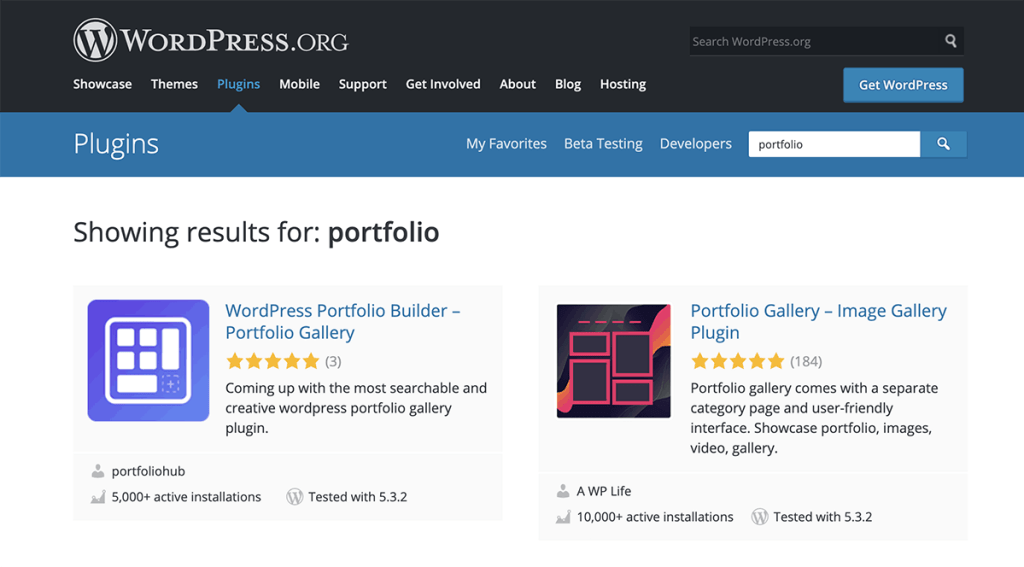
There are many free portfolio plugins to use on your WordPress portfolio website to make it as unique and creative as possible. One of the plugins we like is Visual Portfolio. Visual Portfolio let you create beautiful portfolio layouts and image galleries. Generates shortcode to show portfolio or any custom post types using Masonry, Justified, Tiles or Carousel layouts.
Step 6: Creating the Portfolio Page
One easy way to create a portfolio page is use a Visual Portfolio plugin where you can design or create a simple and minimalist portfolio section.

When you find a cool portfolio or gallery plugin and you want to upload and test it on your website. Go to Plugins – New Plugin – and search for that plugin. then click on Install and Activate then follow the directions.
Add About and Contact Section to Your Portfolio Site
One of the most important aspects of any portfolio website is the About page, this is one of the most important pages where the potential client or employer will make the decision if they will hire you for the job or next freelance project.
Make sure you put some time and make that page stand out with your photo, description and your previous experience. There are some cool plugins that can make this page bit more interesting. The About Me Widget plugin can add some creative touch to your about page.

Step 7: Customize Your Portfolio with Gutenberg
How to create Portfolio page with Gutenberg?
Since WordPress 5.0 release Gutenberg page builder where you can build blocks of your website using the Gutenberg page builder. What is great about the Gutenberg and portfolio sites that you can easily build beautiful portfolio using visual builder.
By only clicking on sections you can add new blocks or gallery blocks. You can add random grid based portfolio or full width portfolio sections. This is the new way of building portfolio website with Gutenberg the simple and easy page editor from WordPress.

Block Gallery is a suite of beautiful gallery Gutenberg blocks for photographers, artists, writers and content marketers. This is the smartest, most powerful photo gallery plugin for WordPress. Block Gallery is absolutely brilliant any way you look at it.
Conclusion
Hope this step by step How to Create or Build your WordPress portfolio site help you understand what hosting to pick or how to install and activate a WordPress portfolio theme.
A good portfolio website will help you land the perfect job or bring you more freelance projects that you been waiting for. Once you done building your portfolio website make sure to install some security plugins to keep your website safe and also install free image compression plugins to reduce your load time if you using high resolution images for your portfolio site.
Here are the 7 basic and easy to follow for any beginner steps to build your portfolio website using WordPress.
- Select Good WordPress Hosting
- Choose domain name
- Install WordPress
- Pick & Install Portfolio Theme
- Add Gallery portfolio Plugin
- Creating the Portfolio Page
- Customize Your Portfolio with Gutenberg






